AKUN Features: Debts and Credits Book (Android & iOS Version)
Category Features & Documentation
This is the basic tutorial of Debts and Credits feature in Android and iOS. Click here if you want to see the tutorial of the desktop or browser version.
Basically between Debts Book and Credits Book has similar way of recording. We split this feature into two pages, the main page that contains a list of Debt or Credits, and sub-pages that contain the details of certain debt or credit. If you are a Premium user utilizing multiusers features, then Debt & Credits can only be accessed by the “manager” role.
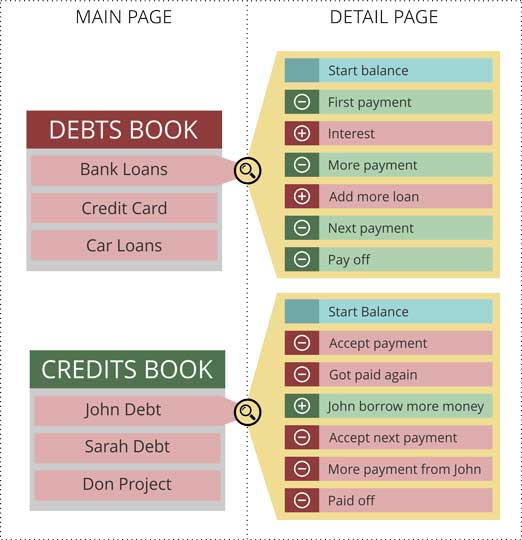
Creating New Debt or Credit
On the main page, you can add new debts or credits. Tap the “Plus” icon. Enter the data in the pop-up that appears, especially the Amount and Client (name of person / company in which you owe or indebted).
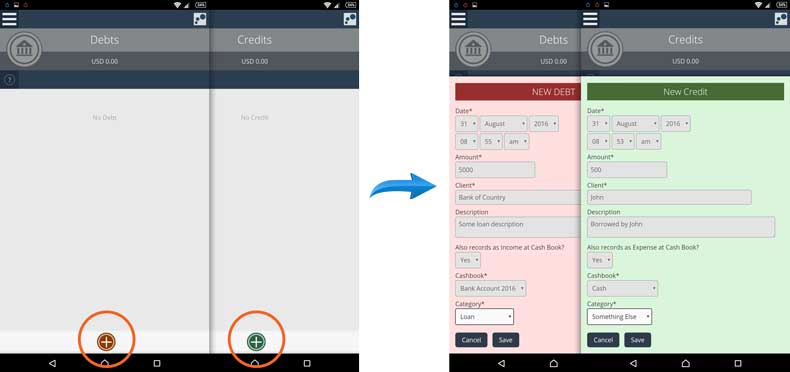
You can also see the question “Also records as Expense / Income at Cash Book?”. If you select “Yes”, then the amount of this new debt or credit will also be recorded as Expense (if debt) or Income (if credit). You can also choose the Cash Book and Categories where this income / expense will be recorded. Save this form, then you will see the result in the list. If you also record as expense or income in the Cash Book, this debt or credit amount will also appear in the Cash Book.
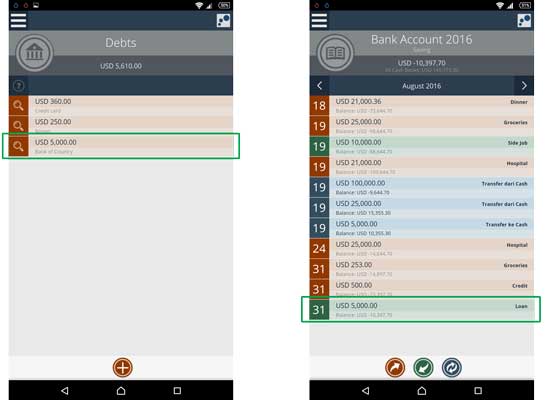
Repeat this process if you want to add more debt or credit. There is no debts or credits limit for Premium users, but Standard users are limited only 5 each debt and credit.
Debts or Credits Activities
This features also allows you to record the history of additions or subtraction of each debt and credit. Therefore, the entire activity or installment payment of each debts or credits can be recorded and tracked. To do so, tap the certain Debt or Credit, then you will see a page that contains the details of the current debt or credit.
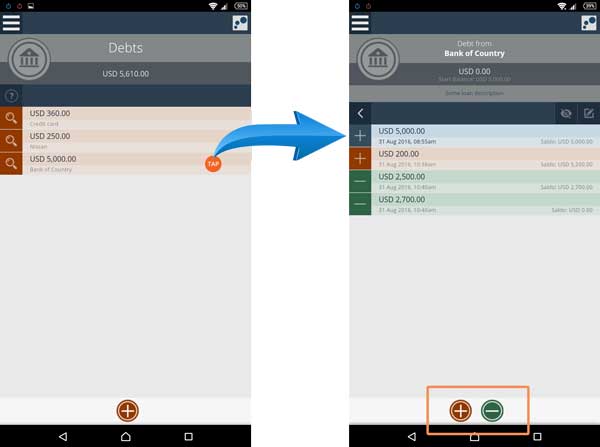
On the detail page , there are two main buttons that serve to increase or reduce debt or credit.
If it is a Debt detail, then:
- Button (+) Add Debt: record additional debt, that is when you owe more to that person or when there are additional costs such as interest.
- Button (-) Pay Debt: record the debt reduction, that is when you pay a portion or pay it off.
If it is a Credit detail, then:
- Button (+) Add Credit: record the credit addition, that is when you give money or loans in addition to the person who owes you.
- Button (-) Got Payment: record the credit reduction, that is when people who are indebted to you pay the part or his/her entire debt on you.
Just like when creating new debts or credits, every activity of the addition or subtraction of debt or credit can also be automatically recorded in the cashbook.
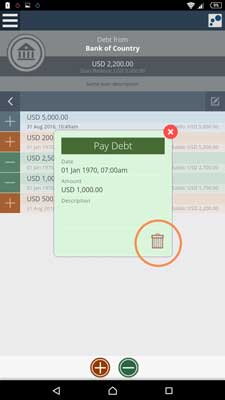
After saved, then such activity will appear in the list, complete with the balance progress. You can also tap each row of activity, at the pop-up there is [bin] button, which serves to delete the activity.
Note: When you delete an activity, if you previously also noted the activities in a cashbook, then the transaction in the Cash Book also deleted.
Hiding a Debt or Credit
If a debt or credit is paid off then you can hide it. On the detail page of debts or credits you will see the “Hide” icon. Tap on the icon to hide the current debt or credit from your list.
Note: This icon appears only when this debt or credit have been paid off.
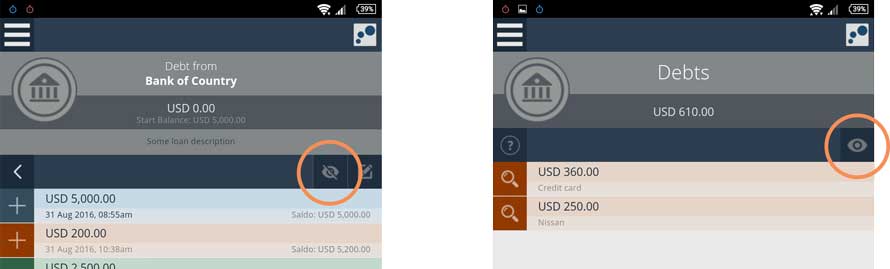
If at later time you need to see the history of these debt or credit again, then you can re-display it. Just tap the “show” button contained in the debts or credits list. Note: This icon only appears when there are hidden debts or credits.
Edit and Delete Debt
The initial amount and the properties of debts or credits can be edited via the “Edit” icon that appear on it detail page. Use this icon to change the initial data. You can also use the “bin” icon that appears in the pop-up to delete or cancel such debts or credits.
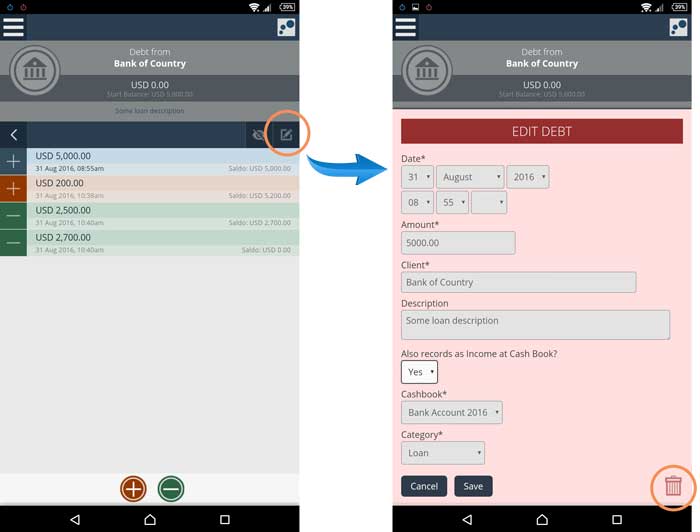
Note:
- When editing your debts or credits, if you previously also noted the initial amount in the Cash Book, the transaction in the Cash Book will also change.
- When deleting debts or credits, then the whole activity of it additions and reductions will also be deleted. All transactions on the Cash Book that related to this debt / credit and all activities will also be deleted. If a debt or credit have been paid off and you want to remove it from the list, you do not need to delete it, all you need to do is just to hide it (see above).